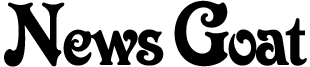May 2007 Archives
 I’m proud to announce the launch of the latest member of the Smart Goat family: SweepsGoat. SweepsGoat is a community site built for people to share online sweepstakes. Web 2.0 folks will recognize it as a Digg-style site — just like Web 1.0 folks recognize Digg as a Kuro5hin-style site. This has all happened before, it will all happen again.
I’m proud to announce the launch of the latest member of the Smart Goat family: SweepsGoat. SweepsGoat is a community site built for people to share online sweepstakes. Web 2.0 folks will recognize it as a Digg-style site — just like Web 1.0 folks recognize Digg as a Kuro5hin-style site. This has all happened before, it will all happen again.
Anyway, if you like entering online sweepstakes I hope you’ll drop by and give it a try. Right now it’s your basic “submit and vote” website, but we have some features on the way that will make it more useful to dedicated sweepers.
We had various motivations for creating this site. Angela’s something of a sweepstakes hobbyist, and we’ve talked from time to time about the various sweepstakes communities that try to keep some or all of their listings behind a pay wall. This is a topic for another time, but one of my main rules for business is:
If your business model is based on the scarcity of information, you’re doomed.
So we were kind of interested to see if a thriving sweepstakes community could be built around the idea of everyone sharing everything. Of course, we would like to make a little advertising revenue off the whole thing, but if the site can just pay its own bills, I’ll be happy. Basically, this is another business experiment, and it will either work or it won’t.
I should also mention we have other stuff in the works that I will hopefully get to announce soon. I’m almost done with a new design for this site, and we’re also polishing up a new design for Smart Goat. Gift Goat is still in the works, but I have no idea when that will be ready. As I get to work more on our various ideas I’ll be writing about them here. So you’ve been warned.
 Fidelity, the company that manages my 401k, sent me the following letter:
Fidelity, the company that manages my 401k, sent me the following letter:
Dear WILLIAM MABRAY
We are sending you this letter to remind you that you can:
Access your online statement by logging into NetBenefitsSM, selecting PLATINUM EQUITY, and clicking Online Statement in the View menu on your plan’s Summary page.
Print your statement using NetBenefits, or obtain a paper version by calling your plan’s toll-free number at (800) 835-5095, free of charge
Change the way statements are delivered to you by visiting Mail Preferences under the Your Profile tab
Online Statements let you view and print statements for any time period within the past 24 months. Remeber, you can also visit NetBenefits at any time to manage your workplace benefits and access learning tools and resources to help you stay on track toward reaching your retirement goals.
If you have any questions or need assistance, please contact us by visiting NetBenefits or by calling your plan’s toll-free customer service number.
Why, yes, as a matter of fact, I do have a question: What’s the URL? They mail me a letter to extol the virtues of using their online system, and never think to tell me where it is? The letter didn’t even mention the main Fidelity site. Not that it would have helped — you won’t find NetBenefits mentioned on their home page. If you guess that you need to click the login link you will finally find NetBenefits.
I’m a geek, so of course I went looking for the site — although it was for the challenge and not so I could use the site. Most people, though, probably just threw the letter away when they realized it didn’t include the one crucial piece of information necessary to take advantage of everything else in the letter.

You basically have to turn off everything in your house to make the audio guy happy.
Bad puns happen because everything’s funnier after six hours of shooting in a house without air conditioning.
The sight of a field producer running around a house with duct tape covering every logo she can find is clear evidence that trademark law is ludicrous.
Cats make excellent assistant directors.
Professionalism + Friendliness = A cool experience for everyone involved.
Context
Most of the time, Windows and I have a roommates-that-aren’t-friends relationship. It does its thing and I do mine and we generally don’t get in each other’s way. Windows says it’s going to hang one of its paintings over the couch and I say, “cool.” I say I’m going to stay up all night playing Desktop TD and it just nods its head absently. It’s a marriage of convenience, and both parties are ok with that.
But today was different.
I have a small, generic mp3 player that I use to listen to podcasts. It’s fairly crappy, but it works for what I need it for, and it was free, so I use it. When I want to add files to it I just plug it into a USB port, drag files to it from iTunes, and unplug. Simple.
But today was different.
Today, I plugged it in to get a podcast to listen to while cleaning the pool. Instead of showing up as a drive like it usually does, it was listed in Explorer as an MTP device, with an icon that looked vaguely like a tombstone. When I opened the tombstone in Explorer it had a “removable storage” device inside it, but not any of the files I knew should be there. The removable storage device was also empty.
I tried unplugging and replugging the player, I tried replacing it’s battery, I tried muttering obscenities. Nothing helped. So I started Googling. I learned that a MTP is a Portable Media Device (apparently the acronym is not in English) and that recent versions of Windows Media Player will recognize devices as MTPs and take what it considers appropriate action.
That’s when I remembered that Windows had recently told me it wanted to upgrade Windows Media Player and I had said, “cool.”
It seems that, for the purposes of DRM, MTP devices only show files that have been synced to them from the computer they are plugged into. That means if you used one computer to put songs on your mp3 player, then plug that player into a second computer, Windows helps you not inadvertently copy those songs to the second computer. This “feature” is based on absolutely nothing — not the licensing of the songs, not the type of files involved, nothing. This computer did not put those files there, so you may not see them, and we’re simply not going to argue about it.
So I kept Googling. I did finally find a solution to the problem, although it was a little more complicated for me, so I thought I would describe it here.
Go into Device Manager, uninstall the device, and unplug it.
Open c:\windows\system32\drivers and rename WudfRd.sys and wpdusb.sys.
Plug the device back in. Windows is going to recognize it as a MTP again, but it will say it’s not working properly because of a problem with the driver.
Go back into Device Manager, right-click on the device, and choose properties.
Switch to the Driver tab. Click the update driver button. This will launch the Hardware Update Wizard. Choose the following options:
No.
Install from a list or specific location.
Don’t search, I will choose a driver to install.
At this point, you should get a list of drivers: the MTP driver and a USB driver. Choose the USB driver.
And then you’ll have your device back. Most likely, renaming the MTP driver files is unnecessary, but it feels good, so I recommend it.
My computer, my rules. You don’t see me going into Bill Gates house and hiding all his cutlery so he doesn’t gut a panda. Not four feet from this computer is a Linux machine that I’m finding new uses for every day.
 I’m proud to announce the launch of the latest member of the Smart Goat family: SweepsGoat. SweepsGoat is a community site built for people to share online sweepstakes. Web 2.0 folks will recognize it as a Digg-style site — just like Web 1.0 folks recognize Digg as a Kuro5hin-style site. This has all happened before, it will all happen again.
I’m proud to announce the launch of the latest member of the Smart Goat family: SweepsGoat. SweepsGoat is a community site built for people to share online sweepstakes. Web 2.0 folks will recognize it as a Digg-style site — just like Web 1.0 folks recognize Digg as a Kuro5hin-style site. This has all happened before, it will all happen again.