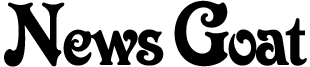Most of the time, Windows and I have a roommates-that-aren’t-friends relationship. It does its thing and I do mine and we generally don’t get in each other’s way. Windows says it’s going to hang one of its paintings over the couch and I say, “cool.” I say I’m going to stay up all night playing Desktop TD and it just nods its head absently. It’s a marriage of convenience, and both parties are ok with that.
But today was different.
I have a small, generic mp3 player that I use to listen to podcasts. It’s fairly crappy, but it works for what I need it for, and it was free, so I use it. When I want to add files to it I just plug it into a USB port, drag files to it from iTunes, and unplug. Simple.
But today was different.
Today, I plugged it in to get a podcast to listen to while cleaning the pool. Instead of showing up as a drive like it usually does, it was listed in Explorer as an MTP device, with an icon that looked vaguely like a tombstone. When I opened the tombstone in Explorer it had a “removable storage” device inside it, but not any of the files I knew should be there. The removable storage device was also empty.
I tried unplugging and replugging the player, I tried replacing it’s battery, I tried muttering obscenities. Nothing helped. So I started Googling. I learned that a MTP is a Portable Media Device (apparently the acronym is not in English) and that recent versions of Windows Media Player will recognize devices as MTPs and take what it considers appropriate action.
That’s when I remembered that Windows had recently told me it wanted to upgrade Windows Media Player and I had said, “cool.”
It seems that, for the purposes of DRM, MTP devices only show files that have been synced to them from the computer they are plugged into. That means if you used one computer to put songs on your mp3 player, then plug that player into a second computer, Windows helps you not inadvertently copy those songs to the second computer. This “feature” is based on absolutely nothing — not the licensing of the songs, not the type of files involved, nothing. This computer did not put those files there, so you may not see them, and we’re simply not going to argue about it.
So I kept Googling. I did finally find a solution to the problem, although it was a little more complicated for me, so I thought I would describe it here.
Go into Device Manager, uninstall the device, and unplug it.
Open c:\windows\system32\drivers and rename WudfRd.sys and wpdusb.sys.
Plug the device back in. Windows is going to recognize it as a MTP again, but it will say it’s not working properly because of a problem with the driver.
Go back into Device Manager, right-click on the device, and choose properties.
Switch to the Driver tab. Click the update driver button. This will launch the Hardware Update Wizard. Choose the following options:
No.
Install from a list or specific location.
Don’t search, I will choose a driver to install.
At this point, you should get a list of drivers: the MTP driver and a USB driver. Choose the USB driver.
And then you’ll have your device back. Most likely, renaming the MTP driver files is unnecessary, but it feels good, so I recommend it.
My computer, my rules. You don’t see me going into Bill Gates house and hiding all his cutlery so he doesn’t gut a panda. Not four feet from this computer is a Linux machine that I’m finding new uses for every day.